How do I delete a client?
If you need to remove a client from Prosaic — for example, if the client has moved to another practice — please follow the steps below carefully. Deleting a client permanently removes their data, so we recommend taking a full backup first.
Step 1: Back up the client’s data
Before deleting anything, export any reports or ledger data you may want to keep.
- From the Reports section, download key reports such as the Trial Balance and Profit & Loss.
Under the client’s Entity, export a CSV of all ledger transactions.
This ensures you have a record of their coded transactions and balances if you need to refer back later.
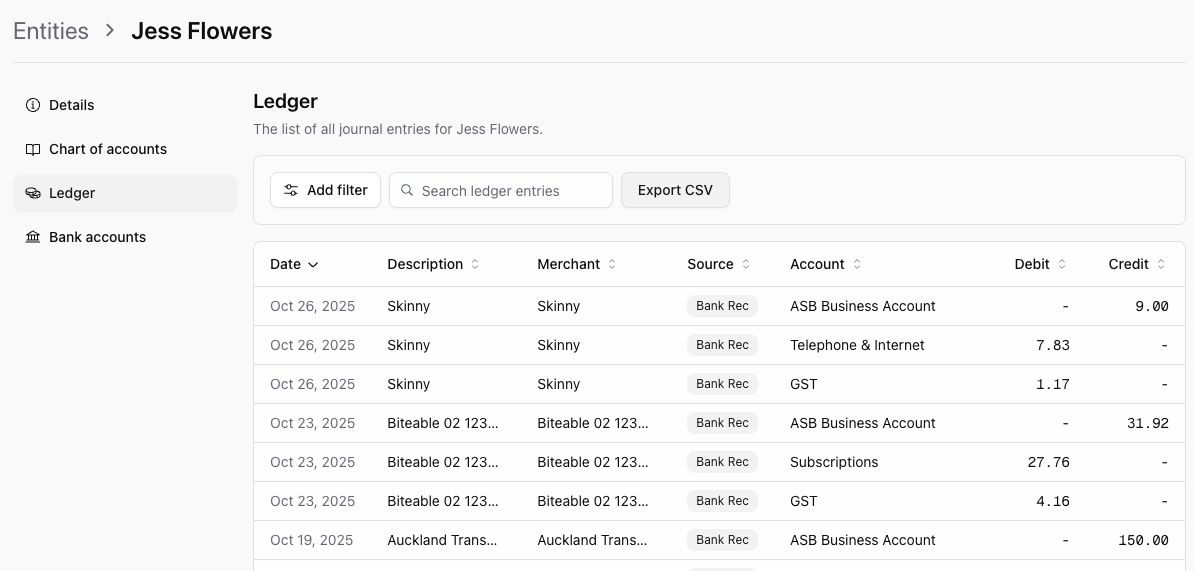
Step 2: Delete the client’s entities
Each client can have one or more entities (e.g. “ABC Consulting Ltd” or “John Smith Sole Trader”). You’ll need to delete these before you can delete the client.
- Navigate to the Entities section for that client.
Click Delete Entity.
This is a hard delete — all journals, reports, and coded transactions will be permanently removed. Make sure your backup is complete before proceeding.
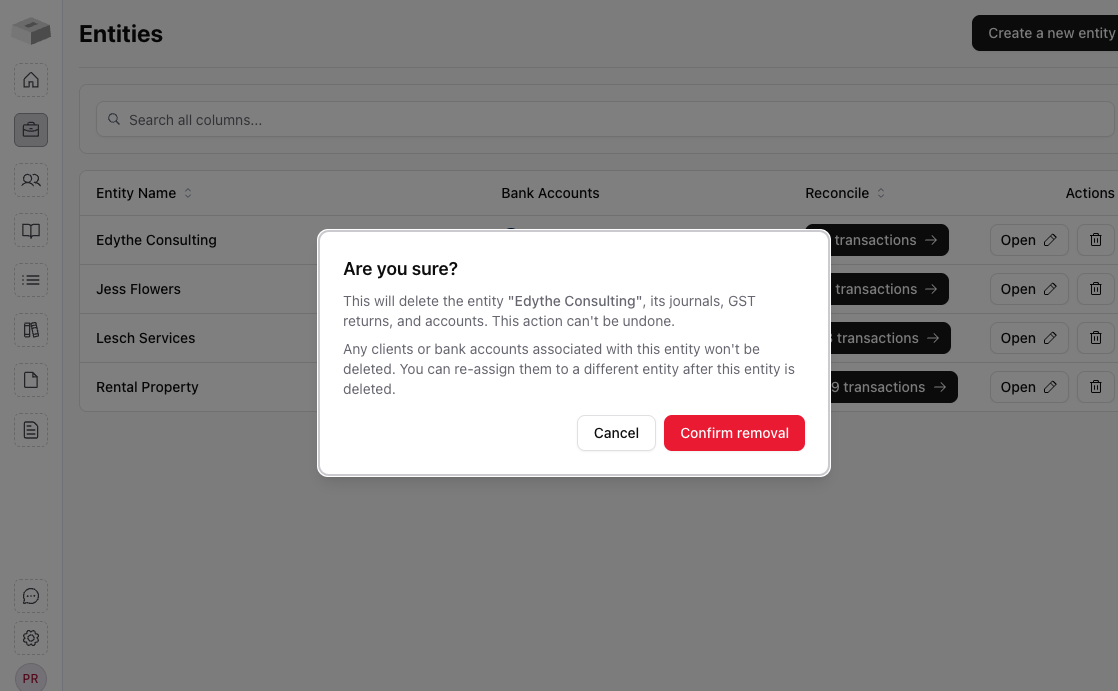
Step 3: Delete the client
Once all entities are deleted, you can remove the client record itself.
- Go to the Clients screen.
- Click Delete Client and confirm.
This will:
- Disconnect their Akahu bank feed connection,
- Remove all associated bank transactions,
- Permanently delete the client record from your practice.
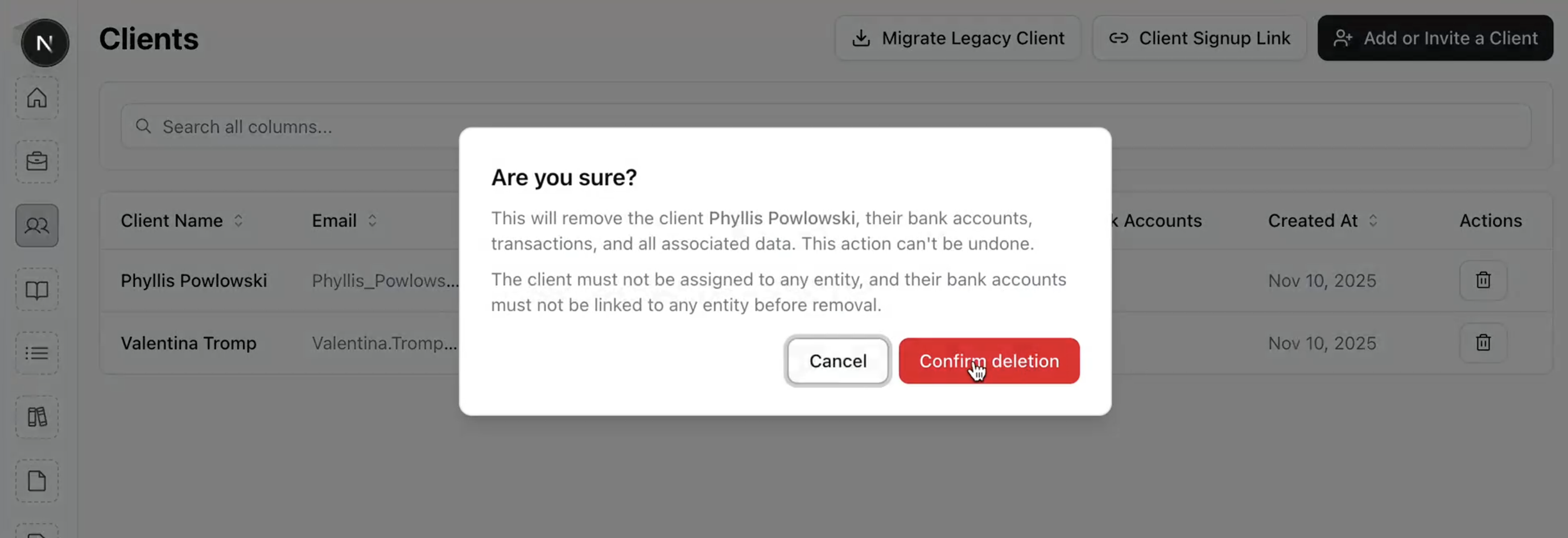
At this stage, Prosaic does not support archiving clients or transferring ownership (for example, back to the client or to another firm). These features may be available in future releases.
For now, the safest method is to:
- Take a full backup of all reports and ledger data, and
- Delete each entity and then the client record.
