Overview of Expenses in Prosaic
Note that for clients invited by their accountant, you do not need to complete an expense report. After you have completed bank feeds, you can simply let your accountant know and they will take care of it from there.
There are two main workflows in Prosaic for reviewing expenses and preparing your claim for tax deductions.
Summary Report
Navigate to Your Deductions
- After you connect your bank accounts to Prosaic for the first time, it should take less than a minute to retrieve your historical transactions (depending how many accounts and how much history)
- Prosaic will automatically look for common deductions and generate a summary report.
- The summary screen highlights the most common expenses we've found, broken down by category. Think of this as a snapshot view of your deductible expenses.
- This is also the default view anytime you sign into Prosaic
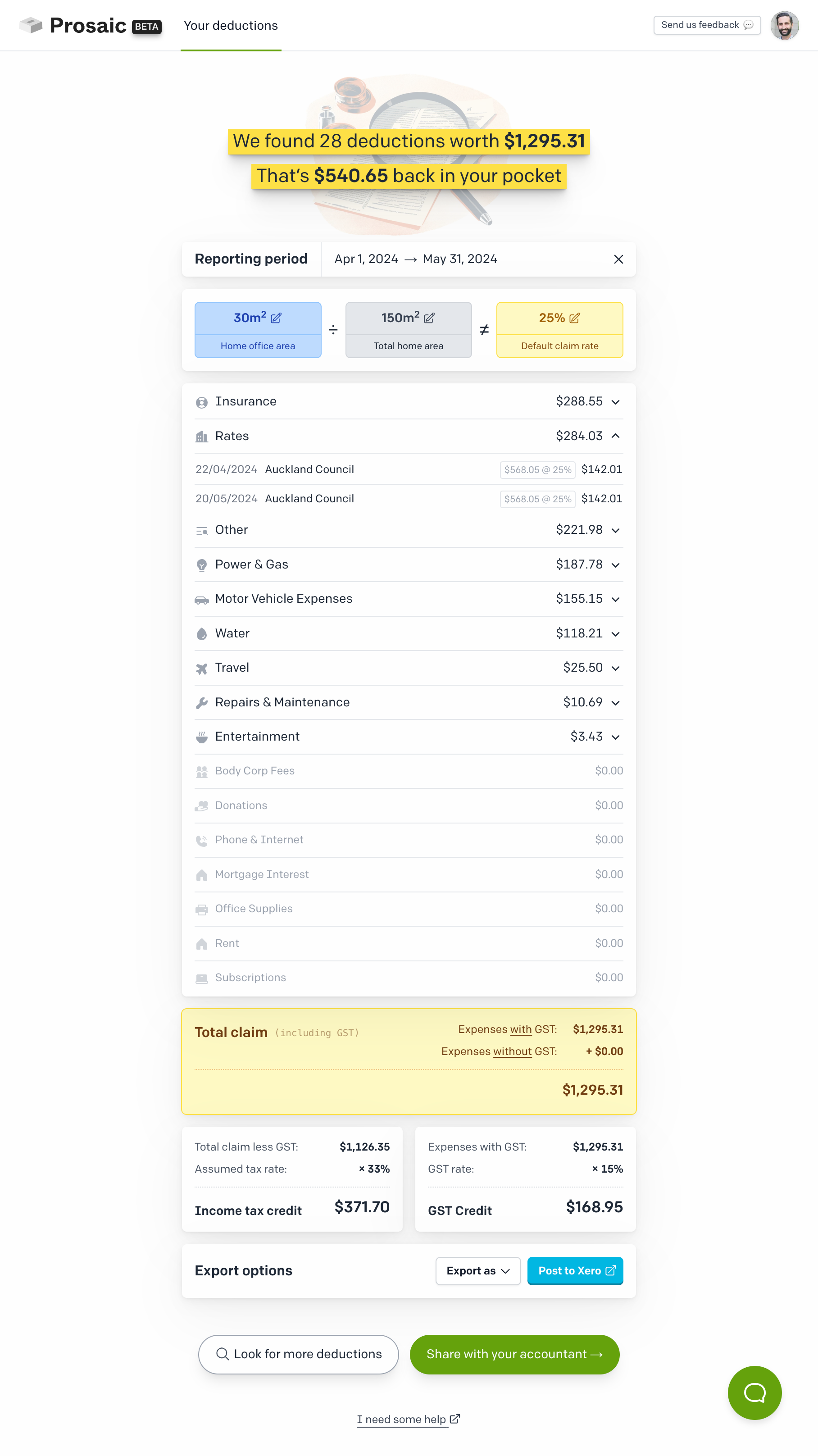
Expenses Workflow
Navigate to Look For More Deductions
- From the summary report, you can drill down into any of the categories to review the specific expenses that Prosaic has automatically identified, but either
- Clicking on Look For More Deductions, or
- Clicking on any category in the summary report
- You can adjust these expenses or look for and add any deductions that we might have missed.
- This detailed transaction workflow ensures that all eligible expenses are accurately captured and categorised.
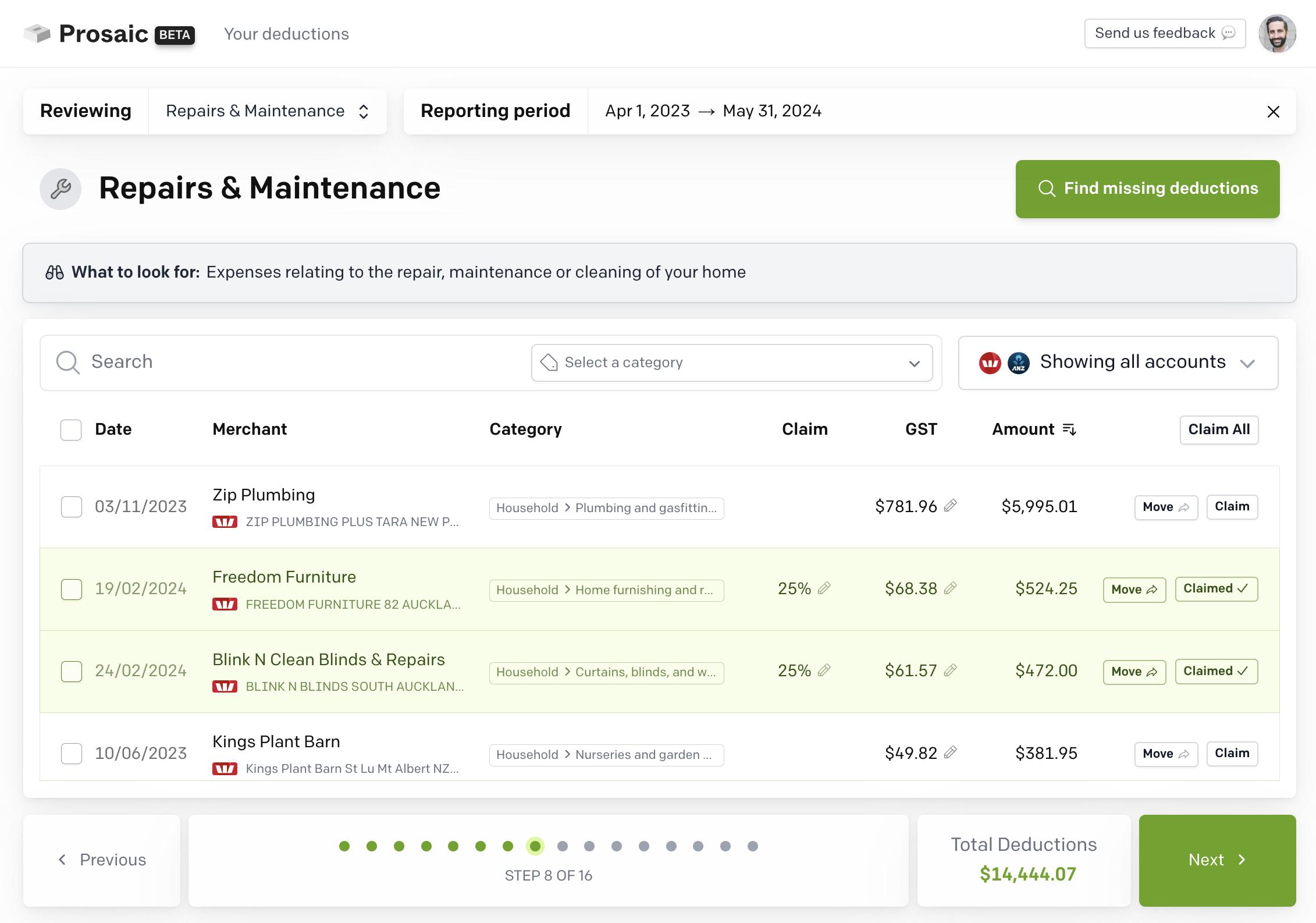
Between these two workflows, you'll be able to very quickly complete your first claim. Once reviewed, you can submit it to your accountant or export it to Xero to claim back your tax deductions.
